Facebook Deactivation and Deletion
Note:
This tutorial only focuses on the process of how deactivating or deleting your Facebook account. You can read all FAQs about the Deletion and Deactivating Facebook Accounts here.
Short explanation:
Deactivating an account means that you are temporarily erasing your account, when you deactivate your account, your account cannot be searchable on Facebook, and no ones going to send you a message (Optional). You can reactivate your account simply by logging in to your account again.
Deleting an account means you permanently delete your account.
Steps
-
Log in to your account, then press the hamburger icon at the top right corner.
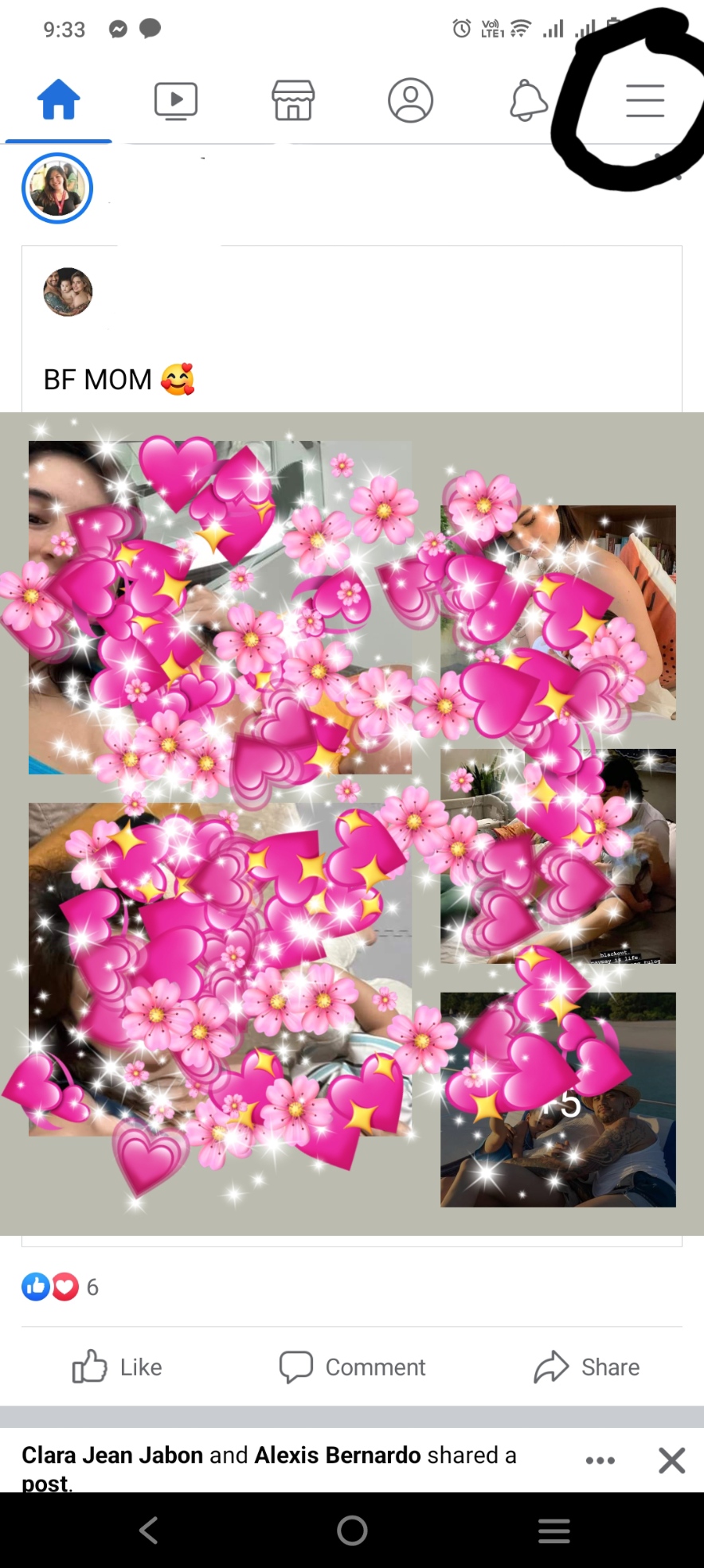
-
Press the settings button on the top right corner beside the search button.
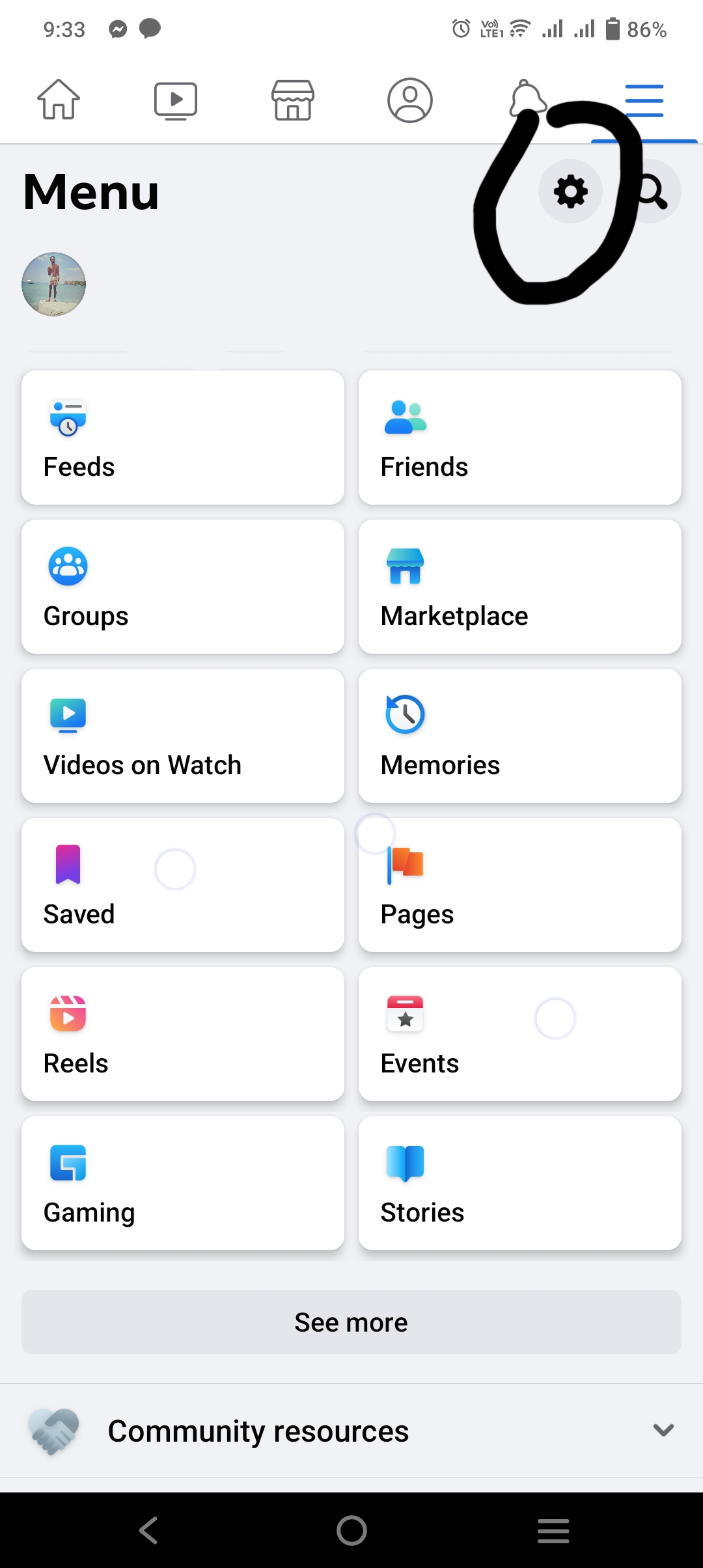
-
Enter the Personal and Account Information.
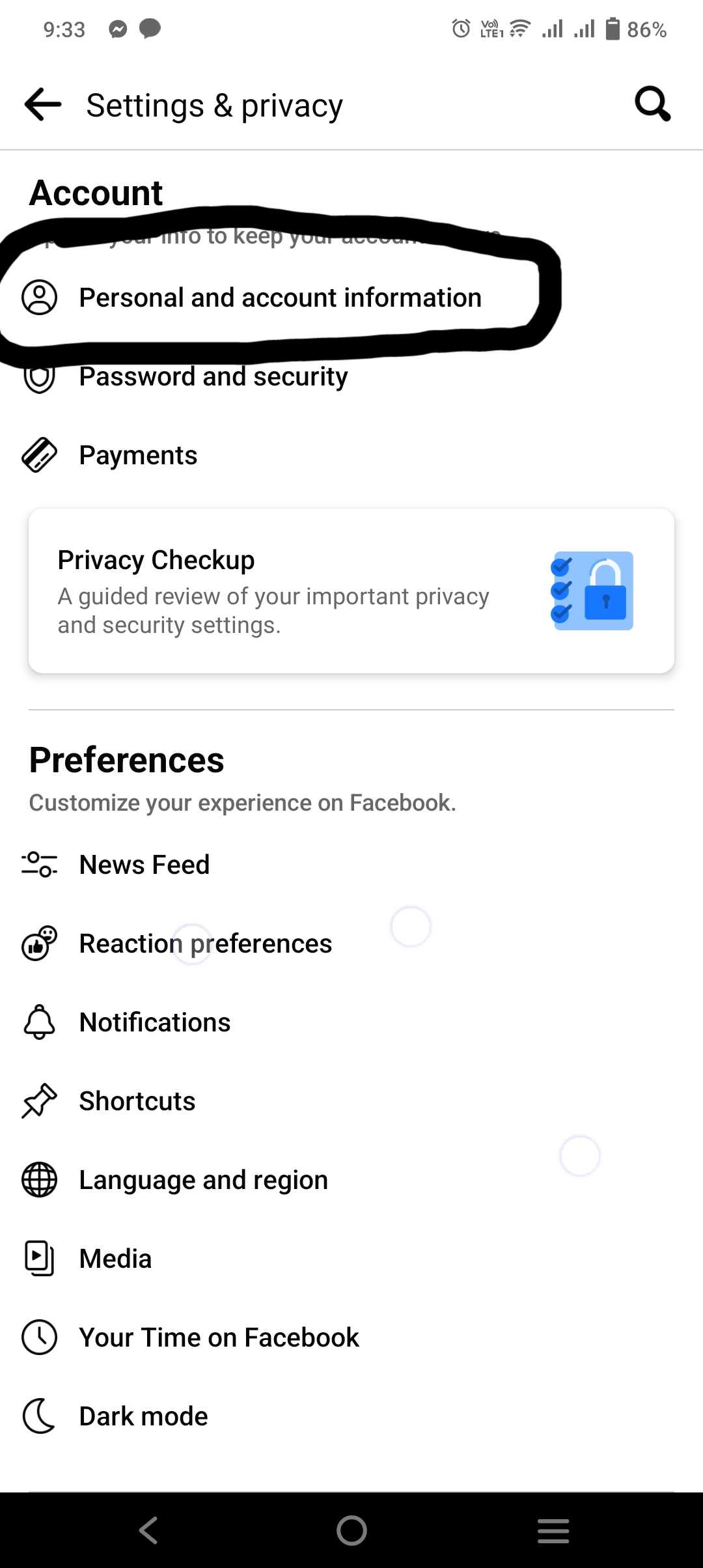
-
Enter the Account ownership and Control.
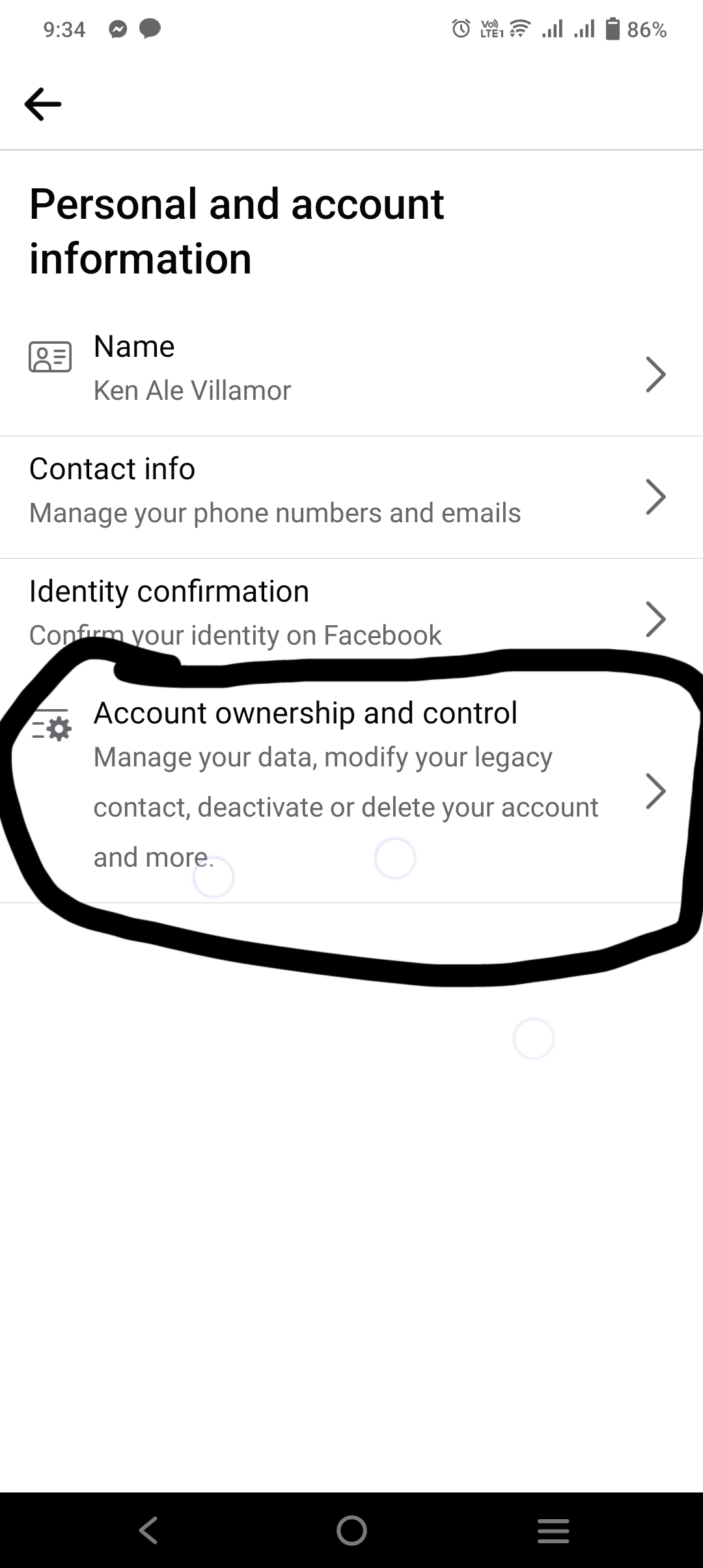
-
Then Press the Deactivation and Deletion option.
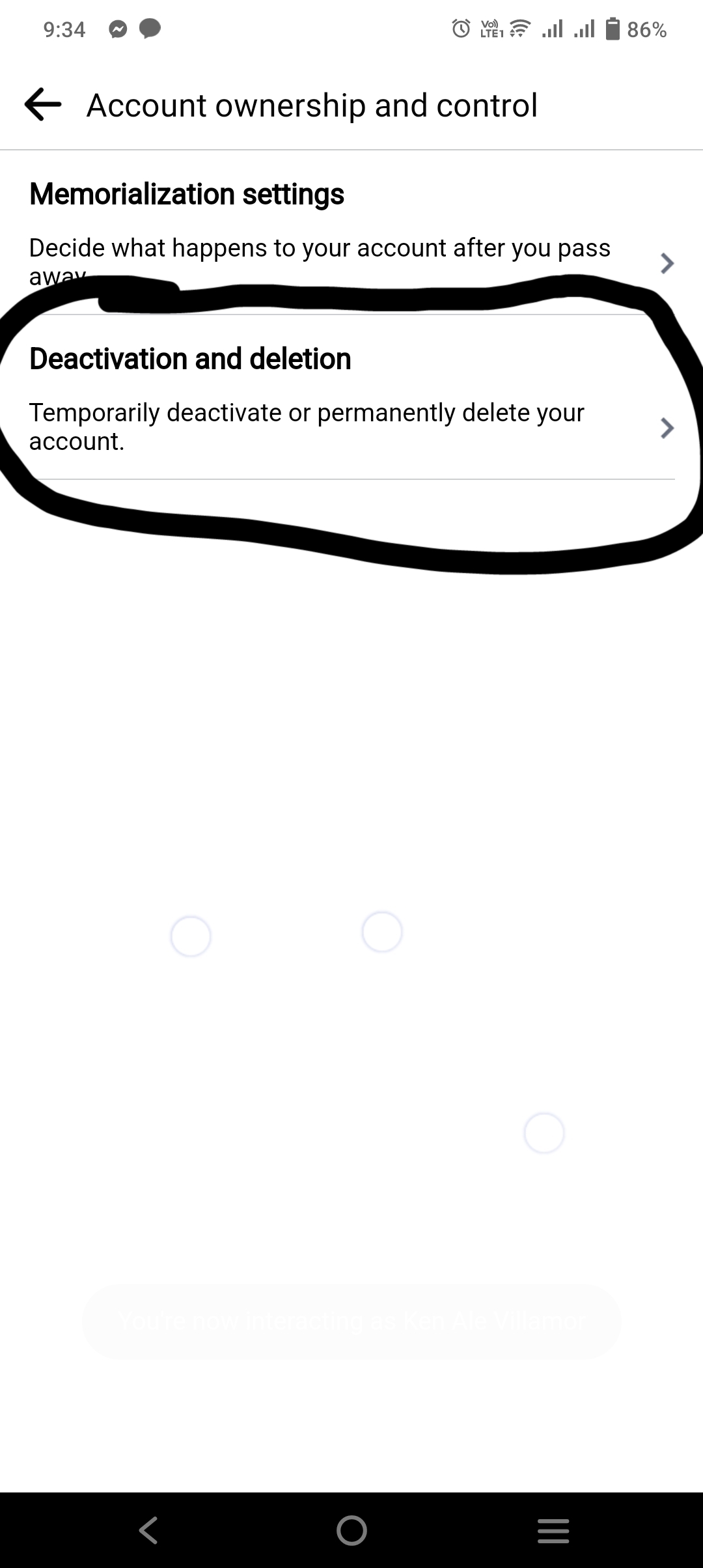
-
Once inside, you can choose what you want to do with your account (Delete or Deactivate). Once decided, press the Continue to Account Deactivation/Account Deletion
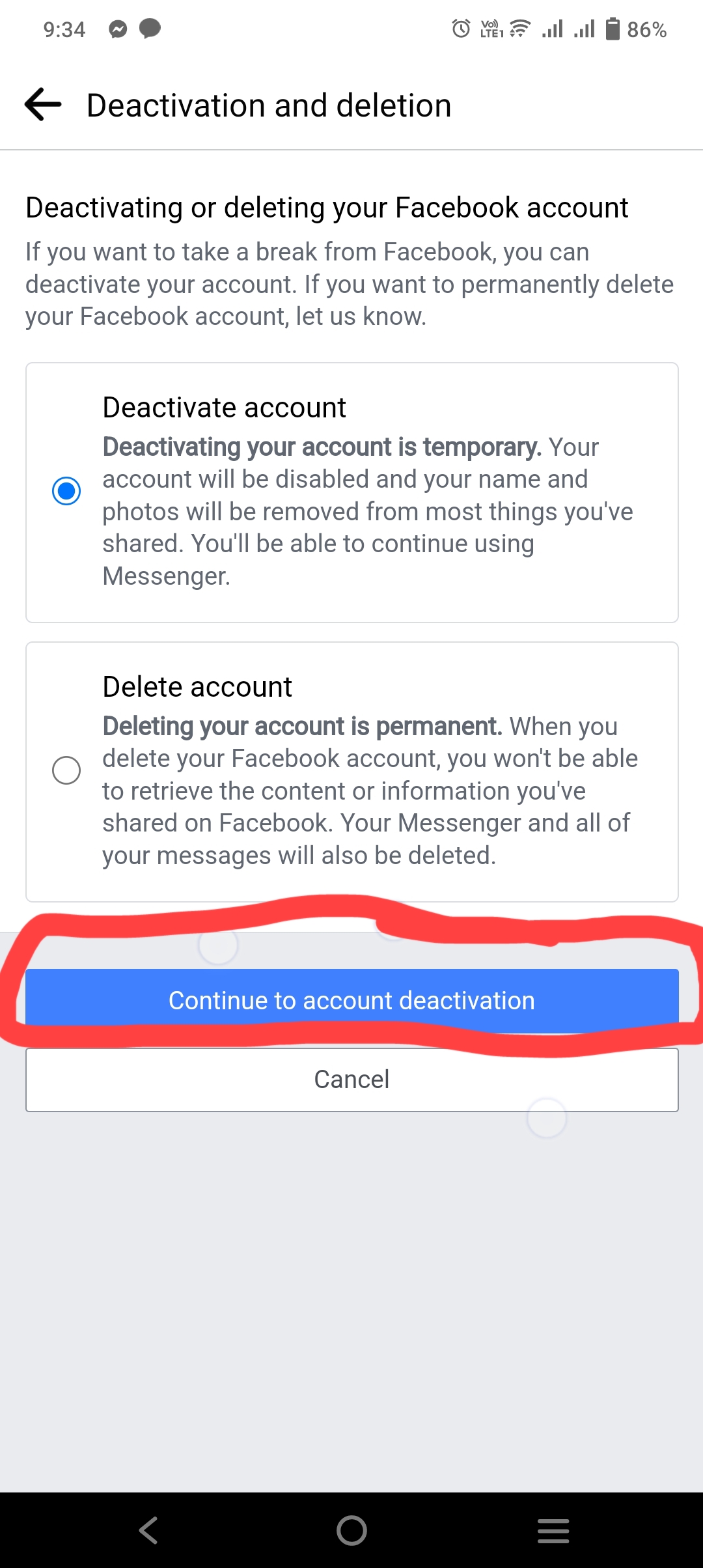
-
Here, you are required to choose the following explanation of why you want to deactivate your account. Choose one.
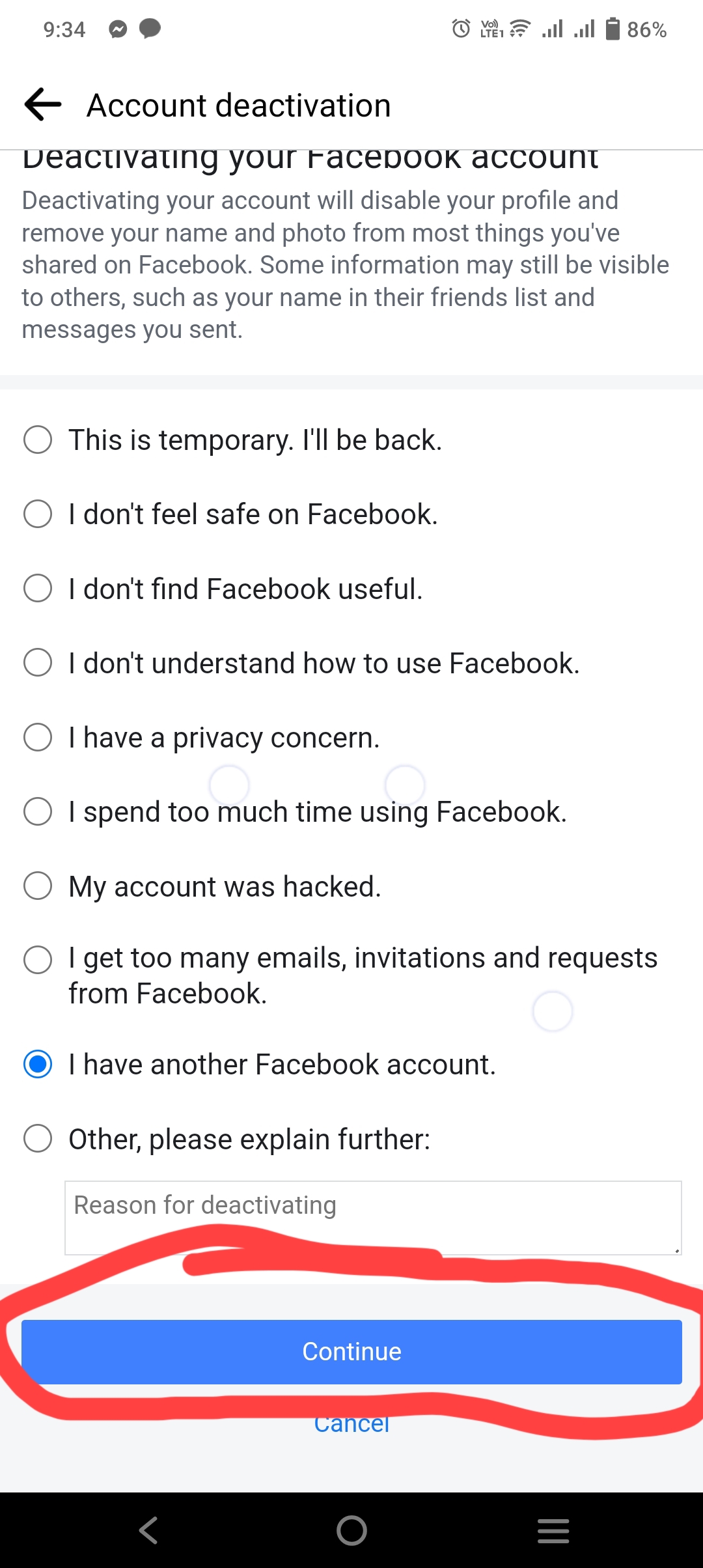
-
On this option, you can choose to keep using messenger even if your account is deactivated. This means that you can send and receive messages even if your account is deactivated. If you want in, just check the box, but if you do not want it, you must leave it blank and then press Deactivate my Account.
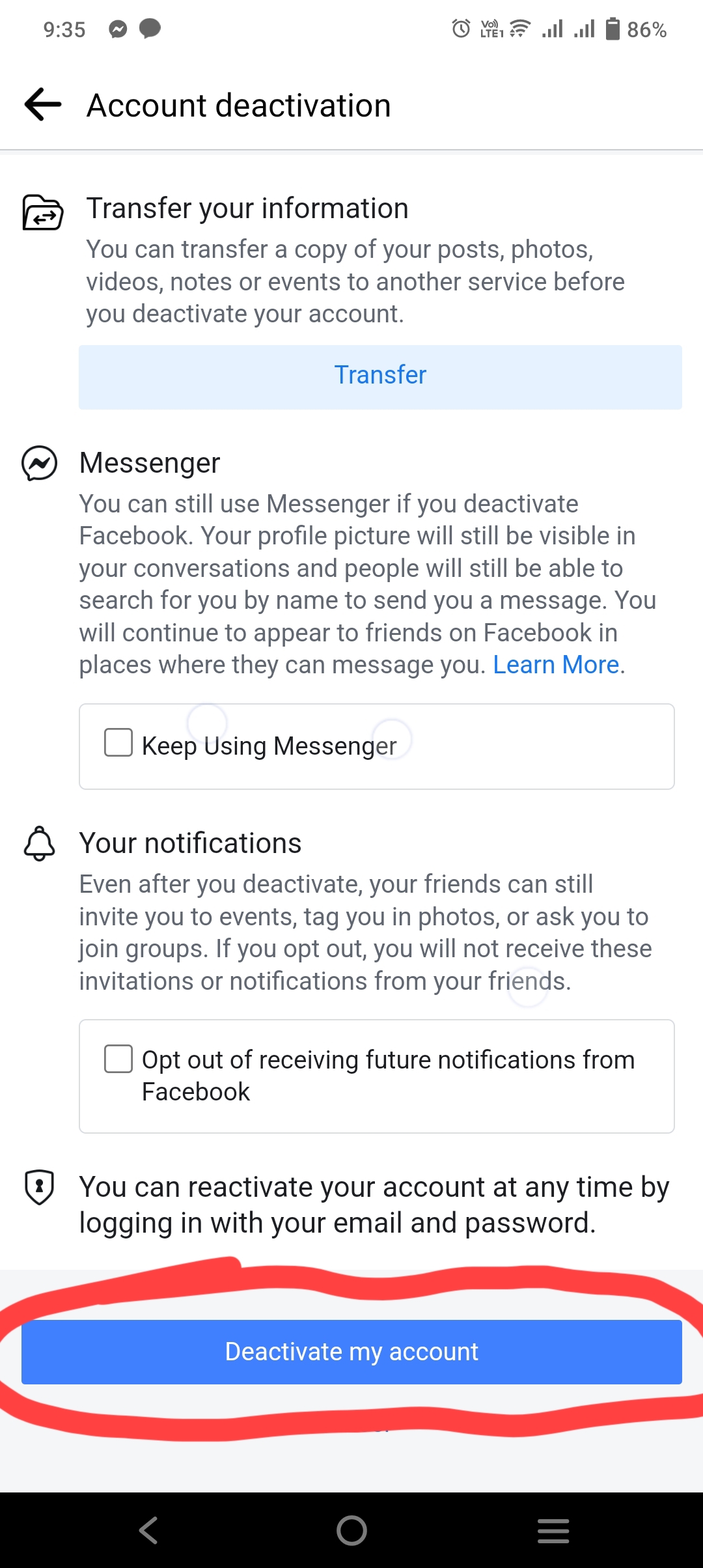
That’s it. You deactivated your account.
Do you want to create a blog and upload it on the internet? Use my website to upload your content. Send me a message to learn more.